Sheet
Rhythm sheet navigation methods
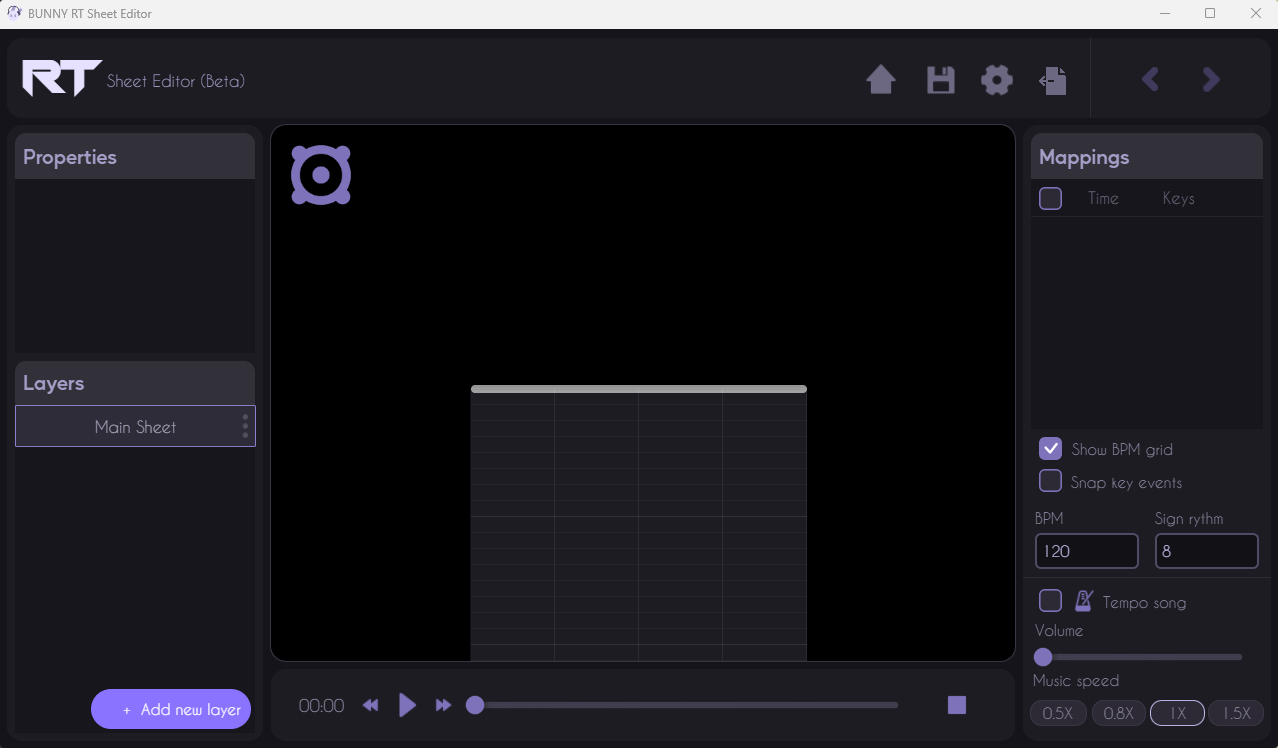
Scrolling with the Mouse Wheel
Use the mouse wheel to scroll vertically across the rhythm sheet.
Using keyboard shortcuts
Common keyboard shortcuts for fast rhythm sheet navigation : Directional arrows: Move the sheet selection or the active view.
Play and Pause
Use the play and pause buttons to listen to music in sync with the rhythm sheet. During playback, the view can move automatically to follow the progress of the music.
Creat new sheet
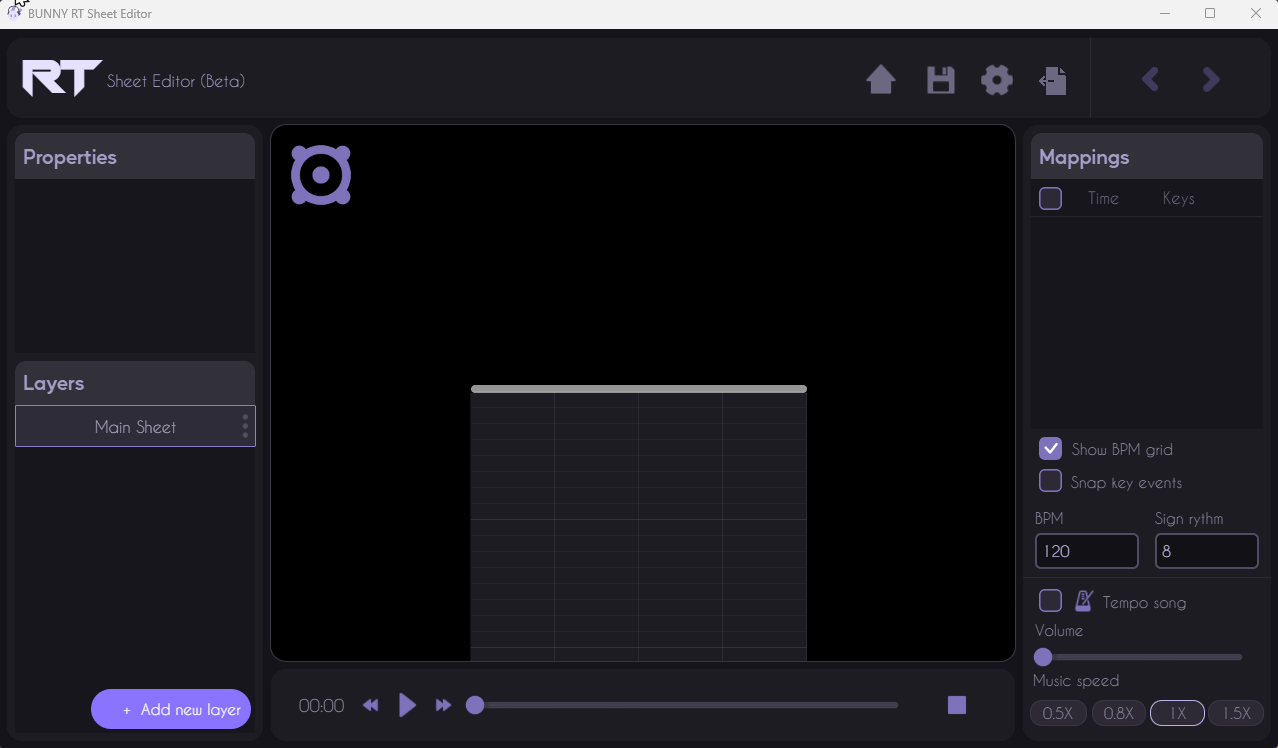
Access the Layers section:
- On the left-hand side of the interface, locate the section entitled “Layers”.
Add a new layer:
- Click on the purple “+ Add new layer” button at the bottom of the “Layers” section. This will open a new window for configuring the parameters of the new layer.
Configure new layer parameters :
- Once the parameters window is open, enter the name of the new layer in the “Layer name” field.
- Customize event key row names if required.
- Select a color for the notes using the color selector.
- You can also choose to display this layer even if it's not selected by checking the corresponding box.
Apply changes :
- Once you have configured all the necessary parameters, click on the “Apply” button to create and add the new sheet.
Check the new layer:
- The new layer should now appear in the “Layers” section with the name you have chosen. You can select it to start working on it.